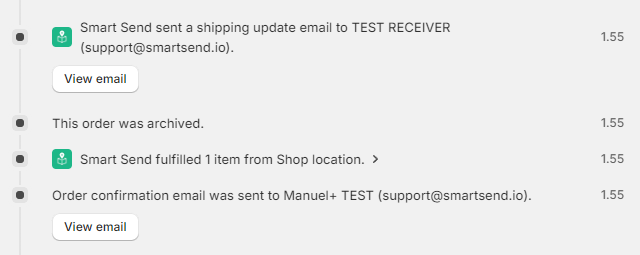Shopify integration
- Introduction
- Install APP
- Connect to Smart Send
- Setup shipping methods
- Pick-up points
- Create Shipping Labels
- Tracking
- Errors
Introduction
Using Smart Send then it is possible to integrate your Shopify webshop with Smart Send making it possible to easily:
- Show pick-up points directly on the Shopify checkout page
- Create of shipping labels directly from Shopify
This guide will help you connect your Shopify webstore with your Smart Send account and guide you through the required configuration.
Install Smart Send's Shopify APP
- Install the Smart Send app through the Shopify Marketplace
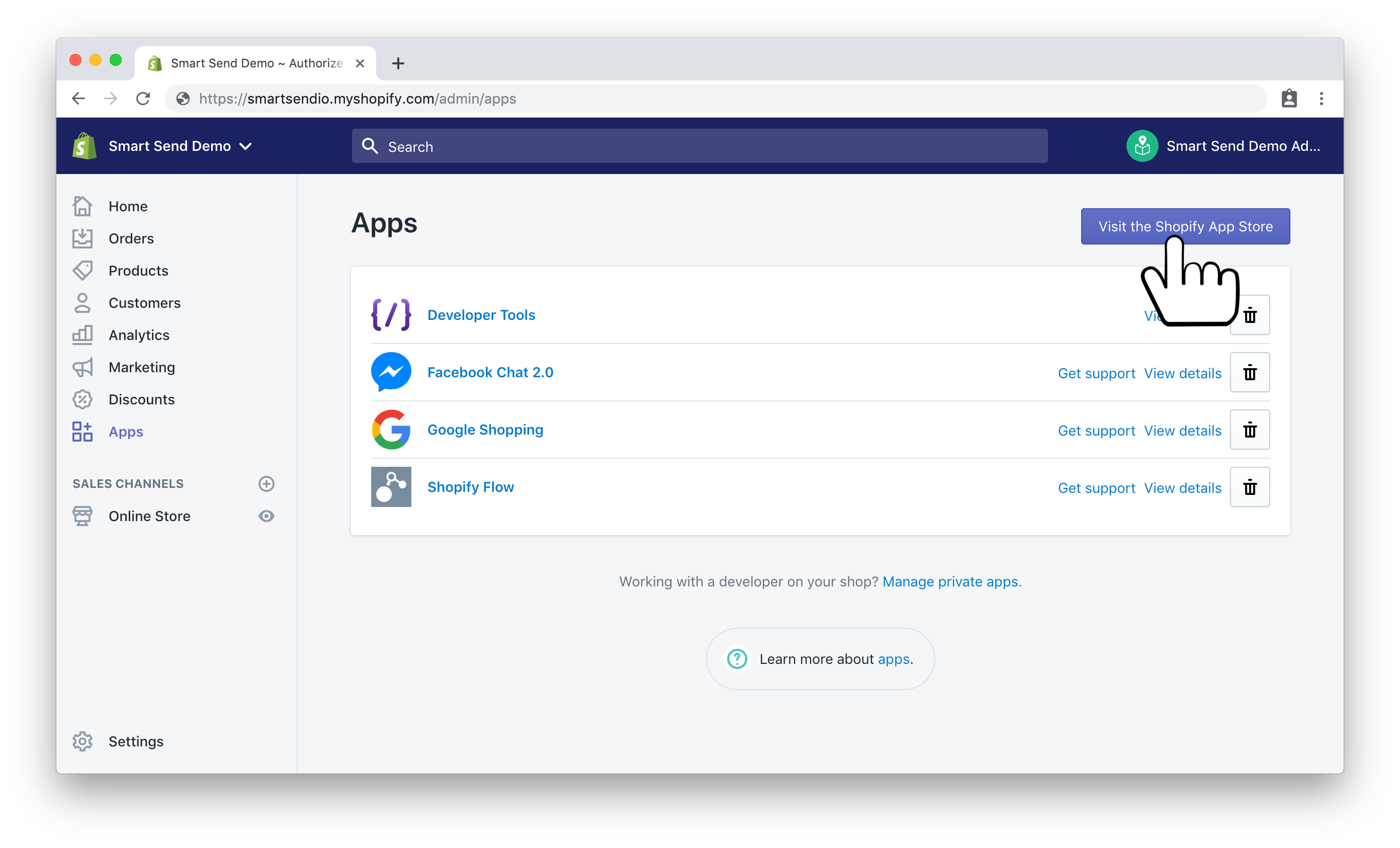
- Search for the Smart Send app in the marketplace (or click here) and add the app to your store
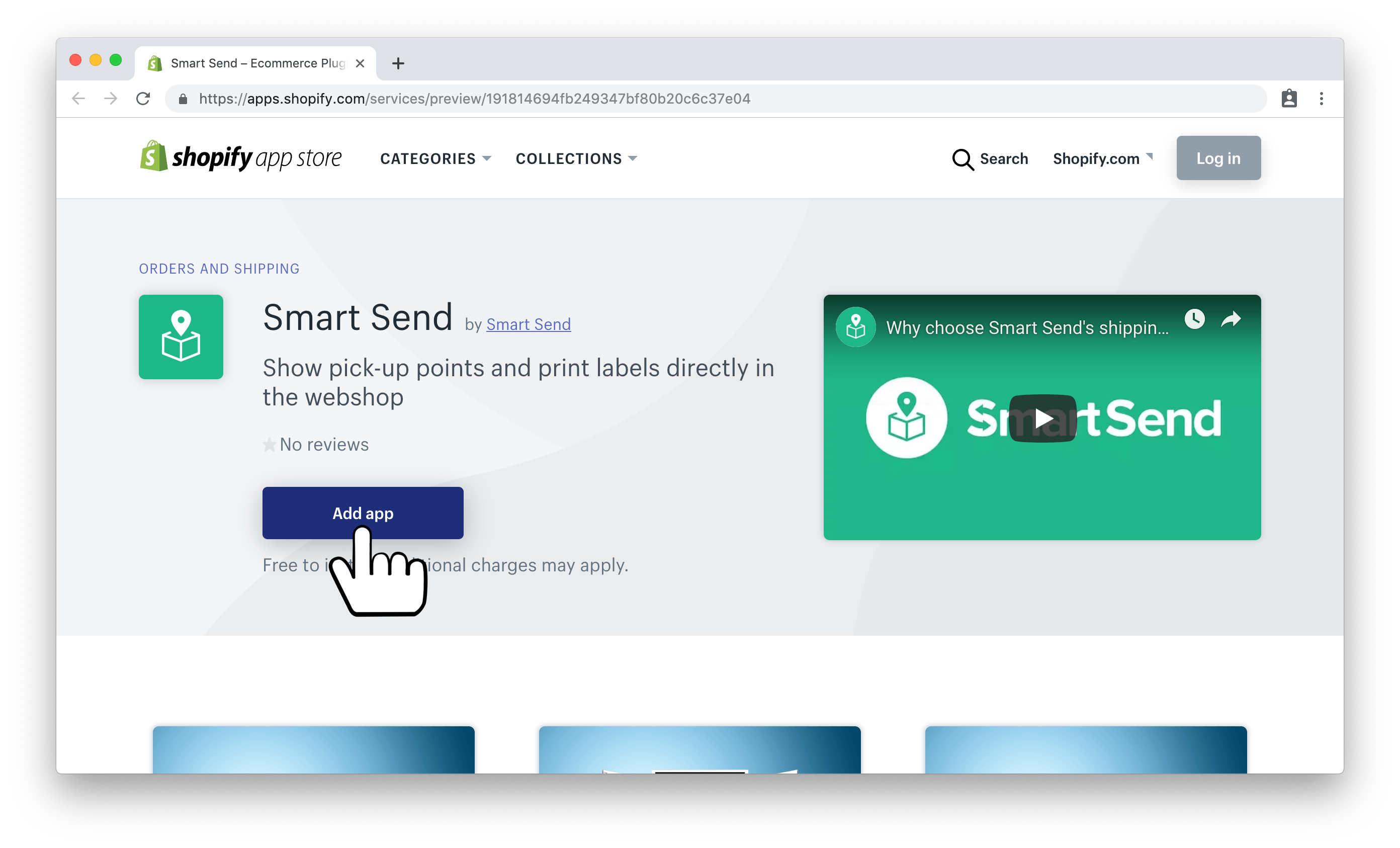
- Install the app
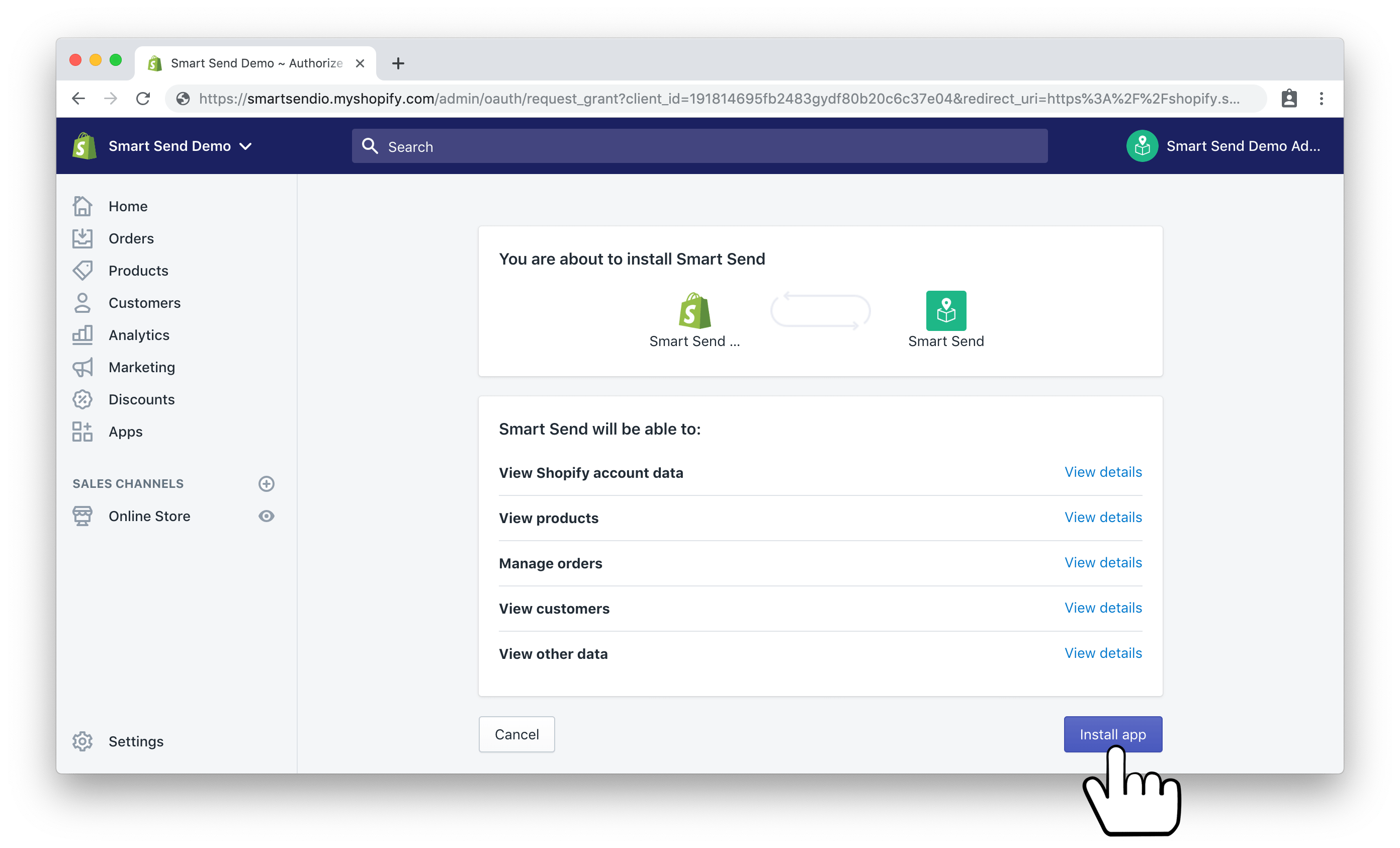
The app is now installed but not yet configured. Continue with the steps below to configure the app properly.
Connect to Smart Send
If you have already created a Smart Send account add the API Token you have received during the onboarding.
If you do not already have a Smart Send account, chose "Create new account" to get one. The password you input will be used for the new Smart Send account that will be created for you.
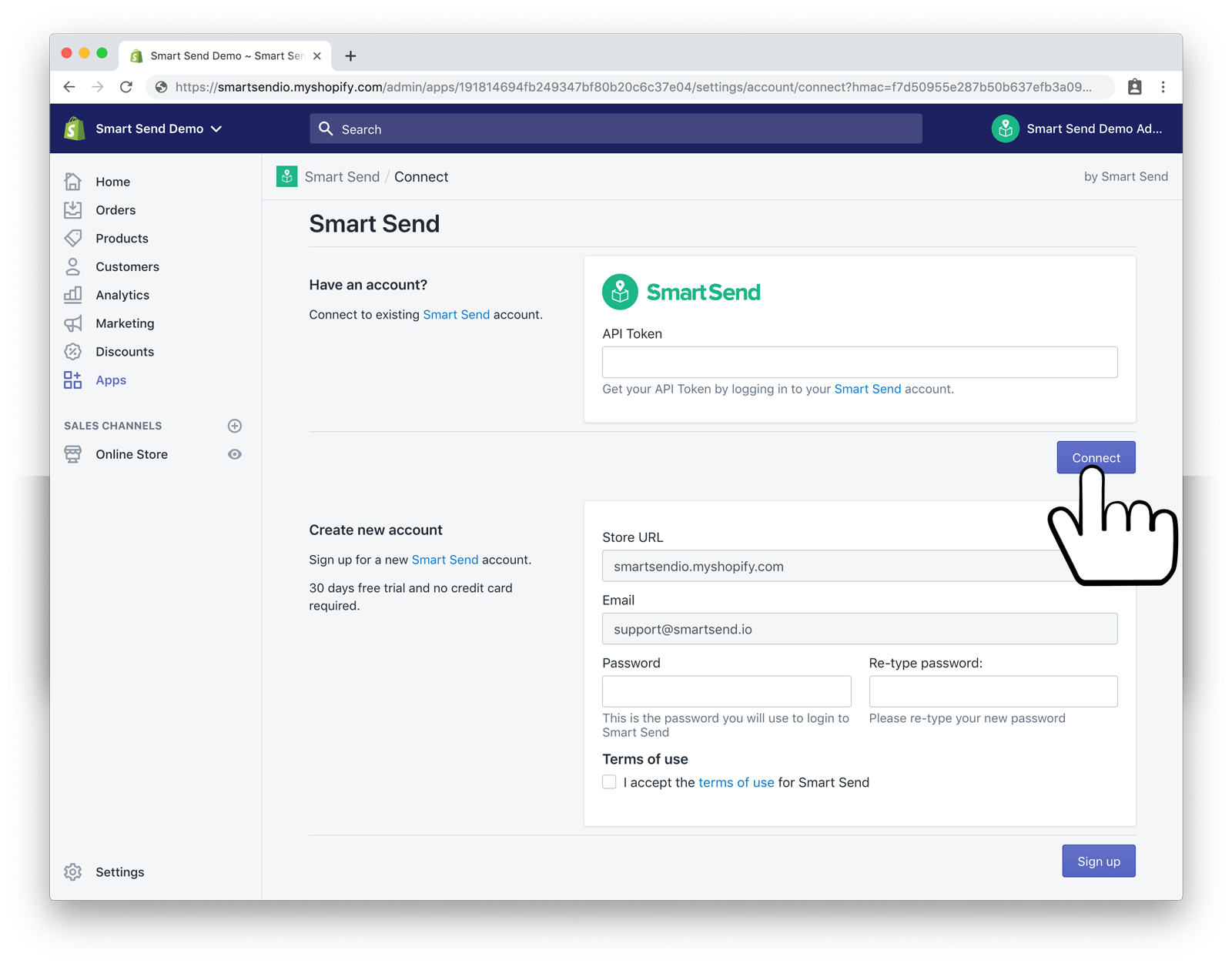
Configure Shipping Methods
First step is setting up the shipping rates you want to offer to your customers. You probably already have these defined in Shopify in which case there is no need to setup more but you can proceed to the setup of associating each Shopify shipping rate with the correct shipping method to use for those orders once creating a shipping label.
Add new Shopify Shipping Method
This is a standard Shopify setup and described in the Shopify docs but simplified as follows:
{warning} If you want to enable your customers to choose a close pick-up point (at which they can pick up their order) during checkout then instead see how to setup pick-up points her
- Go to Settings → Shipping and delivery
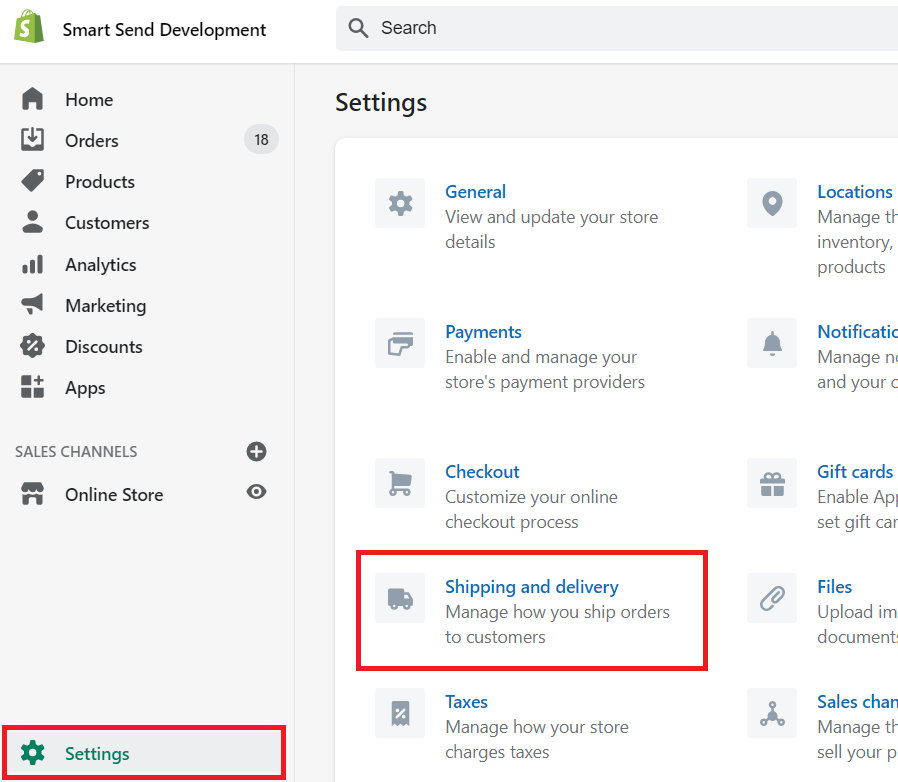
- Click Manage rates next to the Shipping Zone you want to set up
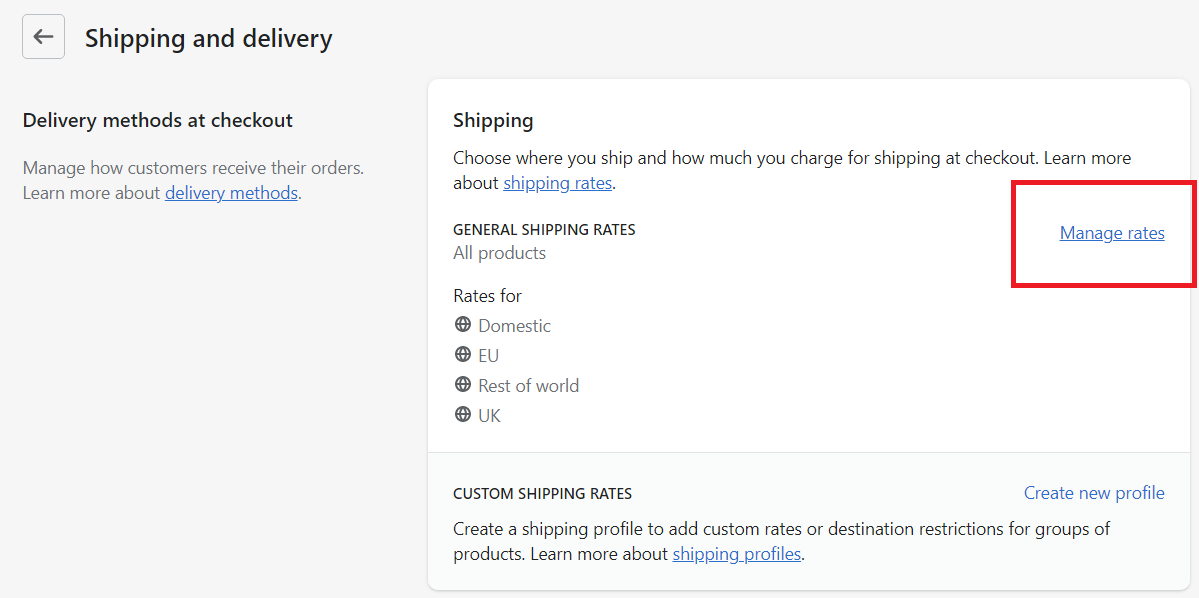
- Choose Add rate

- Select Set up your own rates and fill the settings as you please.
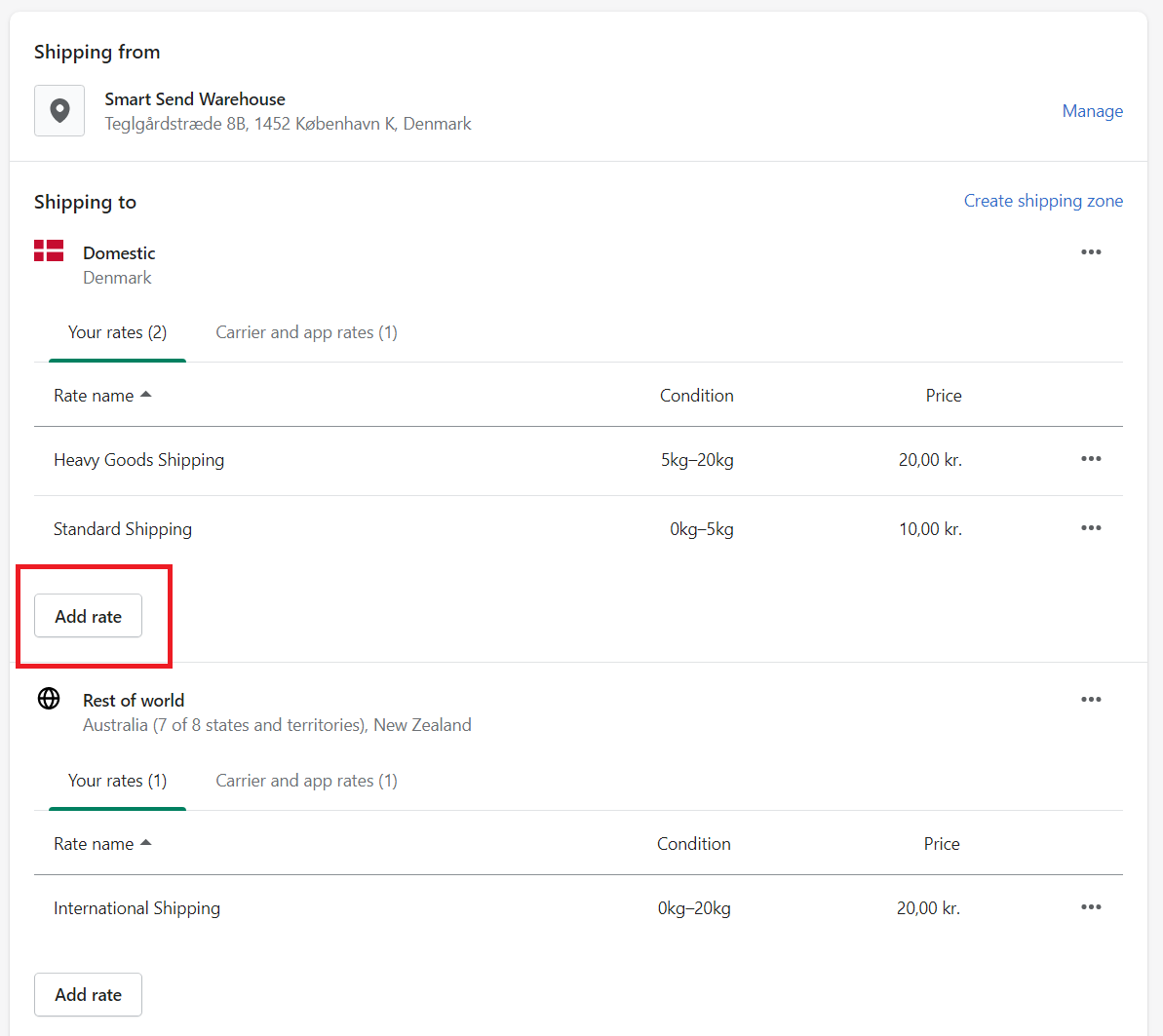
{info} If you want free shipping simply add 2 rates with different conditions. Eg. 1. rate valid for order between 0 and 100 EUR and 2. rate with conditions from 100 EUR and up. Read more about Shopify rates
Link shipping method
The Shipping Rates defined in Shopify will determine the shipping price presented to the customer. Once the order has been placed and a shipping label is created then we need to know exactly what shipping method to book from the carrier.
By linking each Shopify Shipping Rate with a corresponding Smart Send Shipping Method we can determine the correct shipping method to use for each order. The settings page will list all Shipping Zones and all of the Shipping Rates for each of these. Each of the displayed rates must be linked to a shipping method by selecing a method from the dropdown.
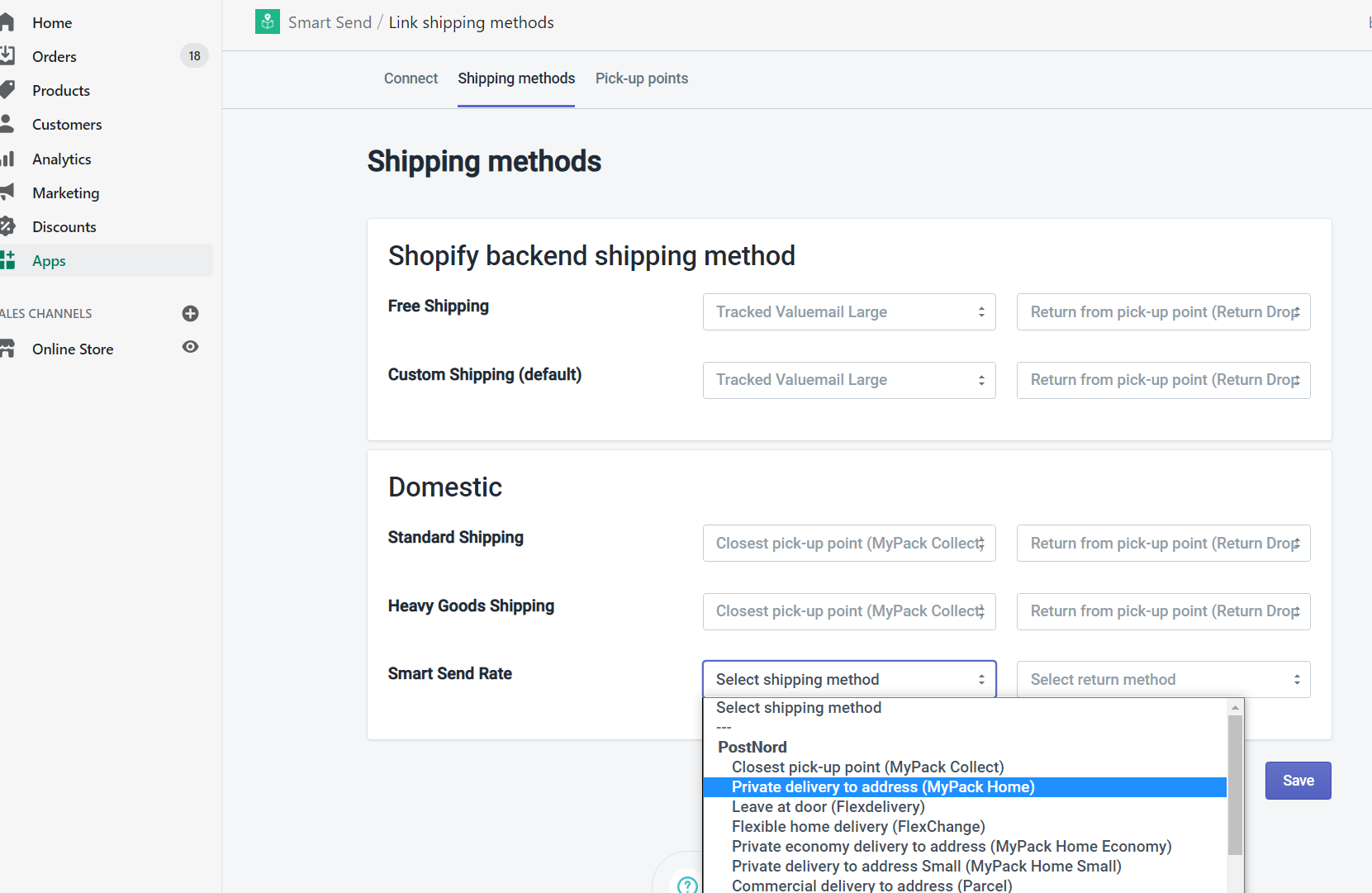
Pick-up Points
Pick-up points is one of the most popular shipping methods and a flexible delivery form where the customer can choose their own preferred pick-up point close to their home.
Requirements
Showing pick-up points is always included with Smart Sends app to Shopify, but Shopify requires you to have Carrier Service activated on your Shopify account.
{info} Shopify's Carrier Calculated Shipping (Carrier Service API) require the Advanced Shopify plan or higher (Advanced or Plus)
Here are the different Shopify plans:
- Basic plans (or old Starter): Carrier Service is not part of your subscription. Please upgrade to one of the plans below
- Shopify plan: Carrier Service is not part of your subscription. Please upgrade to one of the plans below
- Advanced plan: Carrier Service is always included and should already be activated
- Plus plan: Carrier Service is always included and should already be activated
- Development store: Carrier Service is activated for Development stores although they do not have an active subscription
If you do not have Carrier Service activated then you will see an error Failed to create carrier service when trying to enable Pick-up points from the App:
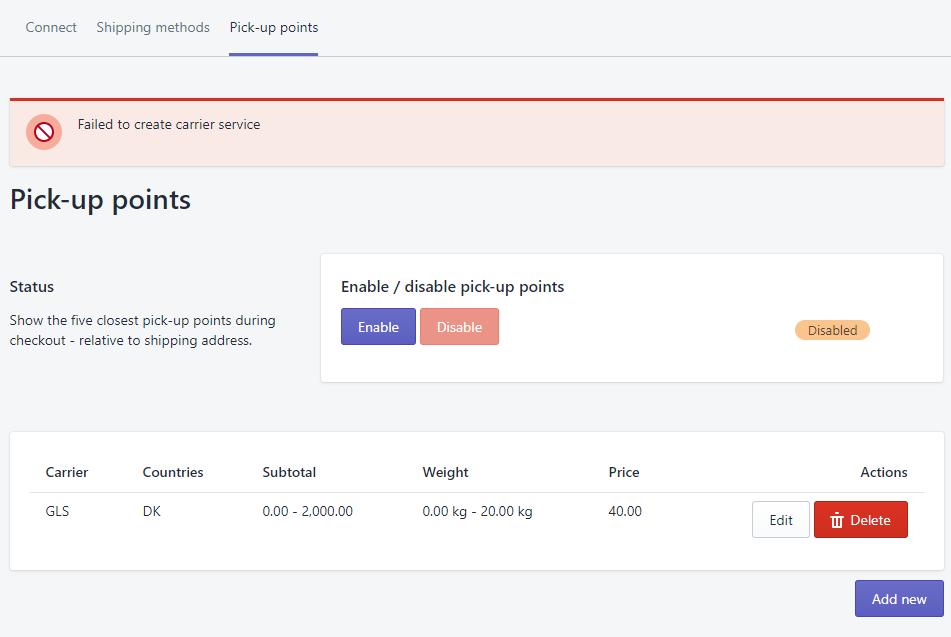
{warning} Note that Shopify does not provide information about applied discounts to any third party shipping calculator (like Smart Send). This means that the subtotal value is excluding any discount or gift cards applied at checkout.
Setup
When you have Carrier Service activated you are ready to show pick-up points during checkout.
Simply go to the app and select Pick-up points from the top menu. Here you can add the shipping rates you would like to charge your customers depending on cart weight and subtotal.
Shipping Labels
Creating shipping labels is as easy as navigating to the desired order and selecting Print shipping label from the actions list. Once completed then a shipping label will be shown ready for print.
{info} If any fulfilments without a tracking number already exist for the order then a shipping label will be created for each of these (as colli), while if none such fulfillment exists then a new fulfillment will be automatically created and all unfulfilled items added to it.
Tracking
Tracking information is automatically added to any fulfillment that the Smart Send app creates shipping labels for. Shopify will send an Order Shipped email including the tracking number and tracking link.
{warning} In the admin view it will will say Smart Send sent a Shipping Update email to ..., but this is misleading. The email was triggered by our app but sent by Shopify and you can edit the template in your Shopify settings.