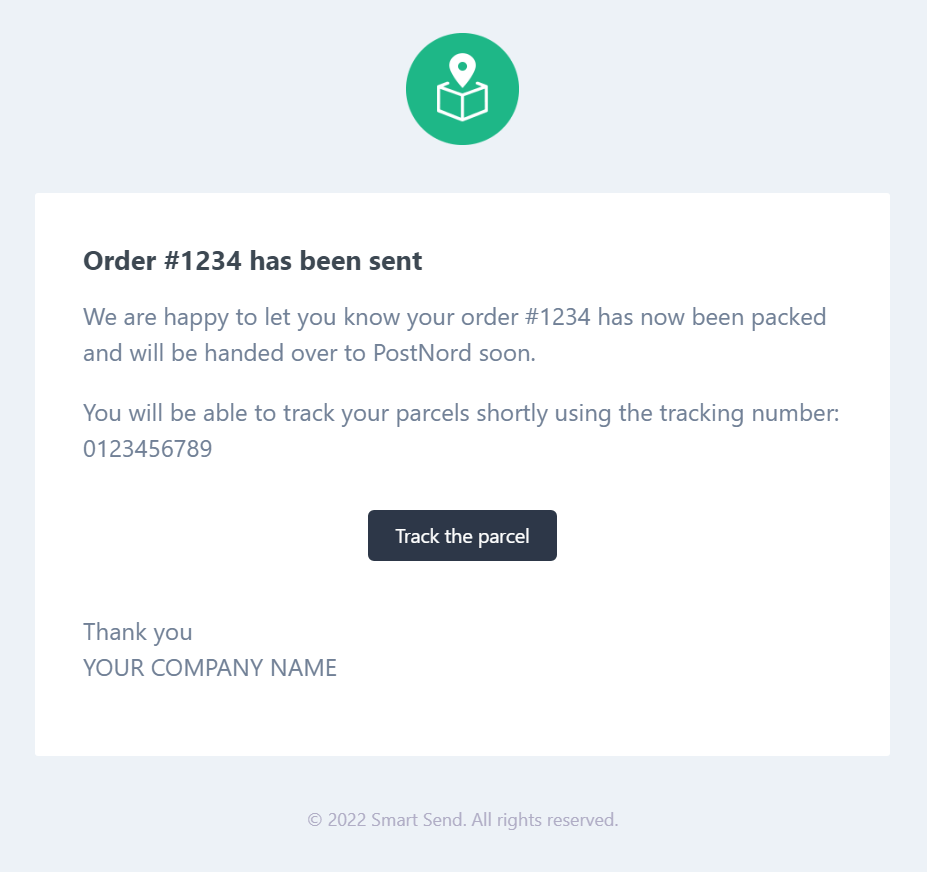Booking / Shipping Labels
Introduction
- Time required: 2 minutes ⏰
- Requirements: An agreement with your chosen carrier
Labels generated through Smart Send are returned to the user as PDF files and can be printed on any printer - both label printers and normal A4 printers. We take care of all the technical stuff and you just get a PDF ready for printing.
{primary} You can get 10% discount on shipping labels on Billige-fragtlabels.dk with cupon:
SmartSend
How does it work
Booking of shipments (aka generating labels) can be done in two different ways:
In either way Smart Send works as an integrator between you and your chosen carrier. Smart Send handles the data transfer and the carrier handle the creation on the specific PDF shipping label according to their own specifications. Labels sizes depend on the carrier, but in general most labels can be printed on paper of size 102x192mm.
{info} We have a detailed printing guide with more in depth information about printing labels and setting up printers.
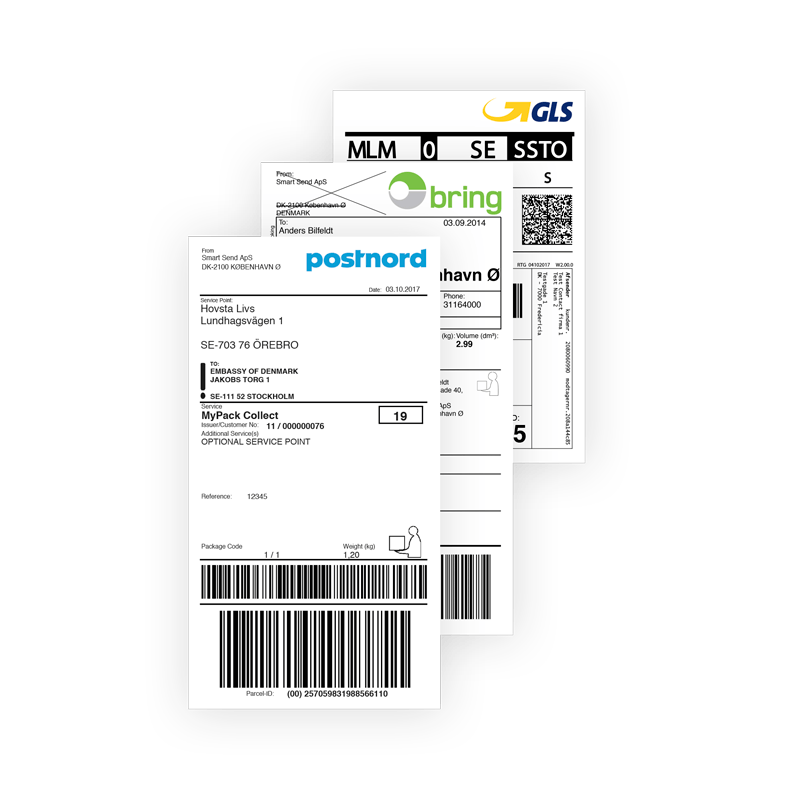
Carrier agreement
When a label is booked through Smart Send then we use your own carrier agreement. That way you can get the best shipping prices possible.
If you don't have a carrier agreement already, then you can get one by contacting the carrier directly via one of the links below:
{info} Your shipping cost is in no way linked to the shipping price you charge on your webshop. You are free to charge more or less depending on your preferences, for example, you might offer free shipping for orders above 15 EUR.
A carrier agreement is an agreement between you and the carrier. It is a contract that defines the terms and conditions of the relationship between you and the carrier. It determines what shipping methods and addons you can use, whether parcels are being picked up by the carrier or you hand them to the carrier at a specific location. The agreement also includes the shipping cost you as a business owner will pay to the carrier and varies for each shipping method, addon, and destination.
Integrations
You can print your shipping label directly from your e-commerce store with one click by using one of our integrations. Please see the specific guide for the integration below:
Besides, enabling label printing from the webshop you can also set up pick-up points on the checkout page. This allows your customers to select their desired pick-up point closest to their address.
Manual
You can create manual labels from our website once logged on.
The button Create can be seen in the shipments overview page. This button directs you to the manual shipping label page where details about the shipment can be entered manually.
For faster access consider bookmarking the following page: https://app.smartsend.io/shipments/create
You can create labels for all carriers associated with your user account.
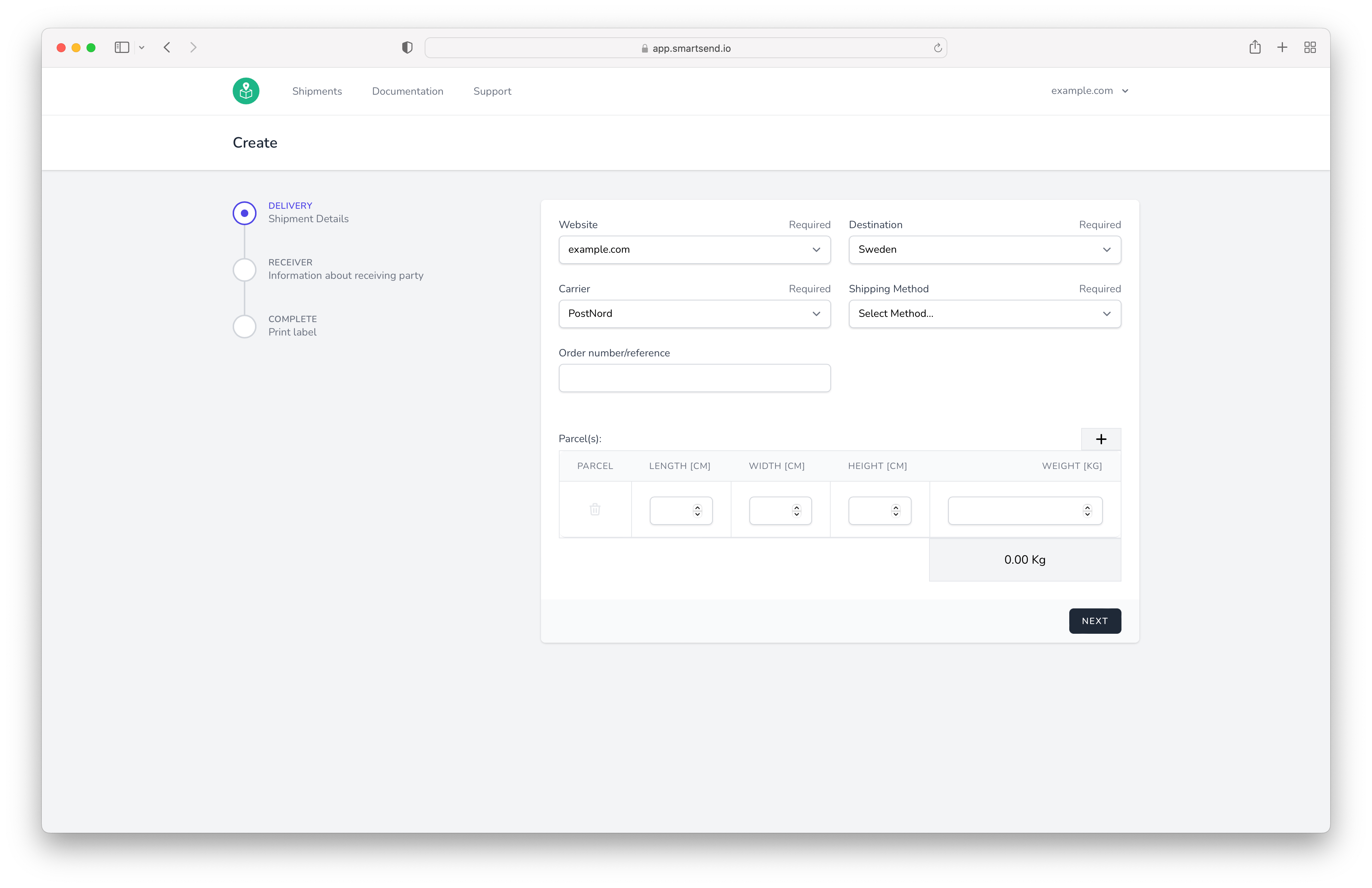
The required input fields are marked with * while any fields not properly filled will be marked with red. Once all information is correct you will receive your shipping label as PDF ready for printing. For help with setting up printers see our printing guide here.
Tracking e-mails
If you wish to automatically send a tracking notification e-mail to your customers you can activate this setting on your Smart Send user.
In the menu in the top right corner you can find go to Settings. From here you can activate or deactivate the shipment tracking e-mail. The feature is included in all paid subscriptions.
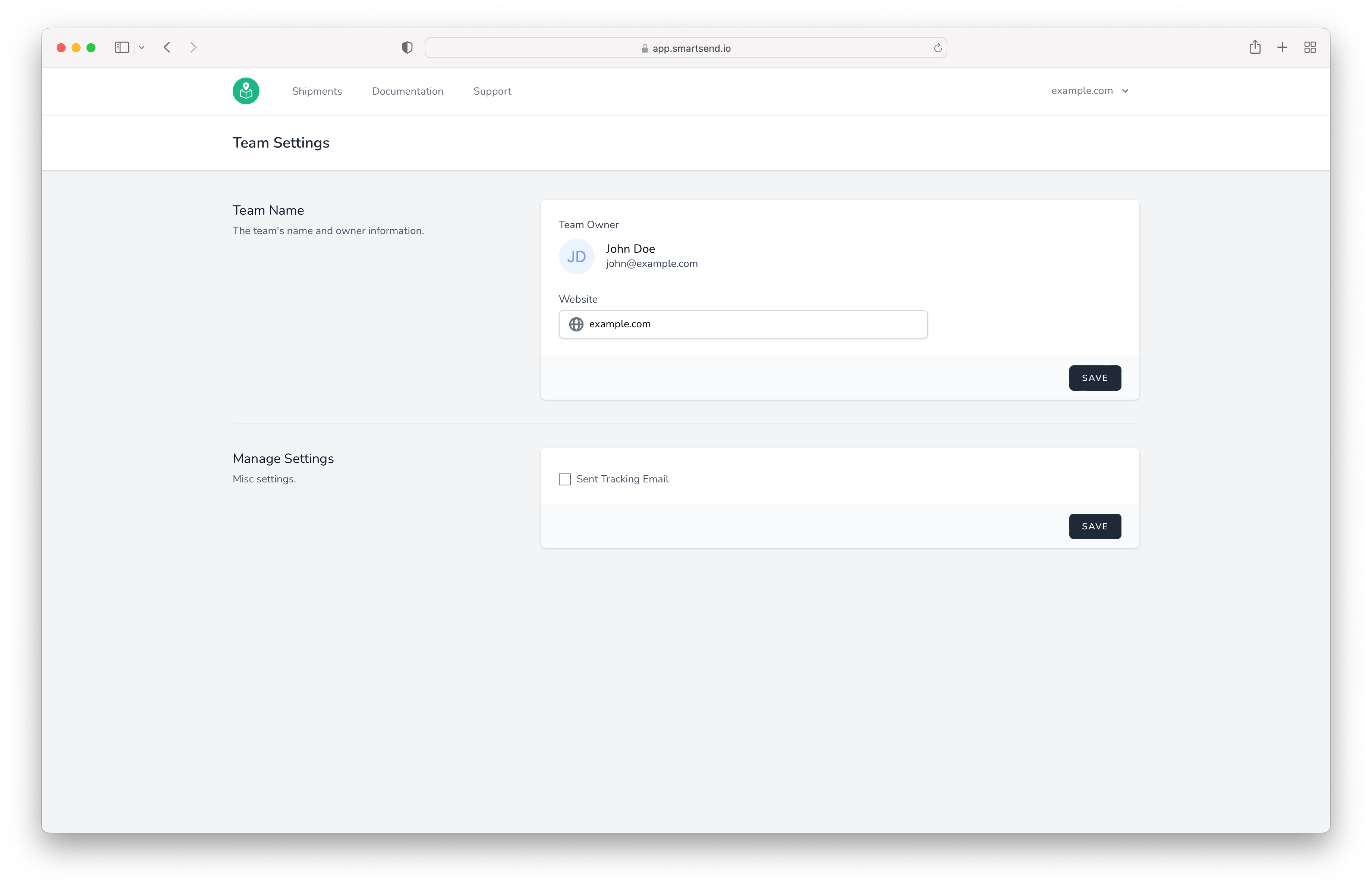
The shipment tracking e-mail is send personalised to your customer with your company name