PostNord
Introduction
Using Smart Send then it is possible to integrate your webshop with PostNord making it possible to show PostNord pick-up points directly on the checkout page and booking of PostNord shipments directly from the webshop.
This guide will help you connect a PostNord account with a Smart Send account.
- Time required: 3 minutes ⏰
- Requirements: An agreement with PostNord (create agreement here)
Connect to PostNord
{info} Don't have a Smart Send account yet? Go to https://app.smartsend.io/register to create a new account. After registration, you will be guided through the onboarding process, which includes connecting to a carrier like PostNord.
To connect your Smart Send account with PostNord, follow these steps:
- Log in to your Smart Send account at https://app.smartsend.io
- Click on your website name at the top right corner.
- From the dropdown menu, select Carrier Accounts.
- Click on Connect next to PostNord.
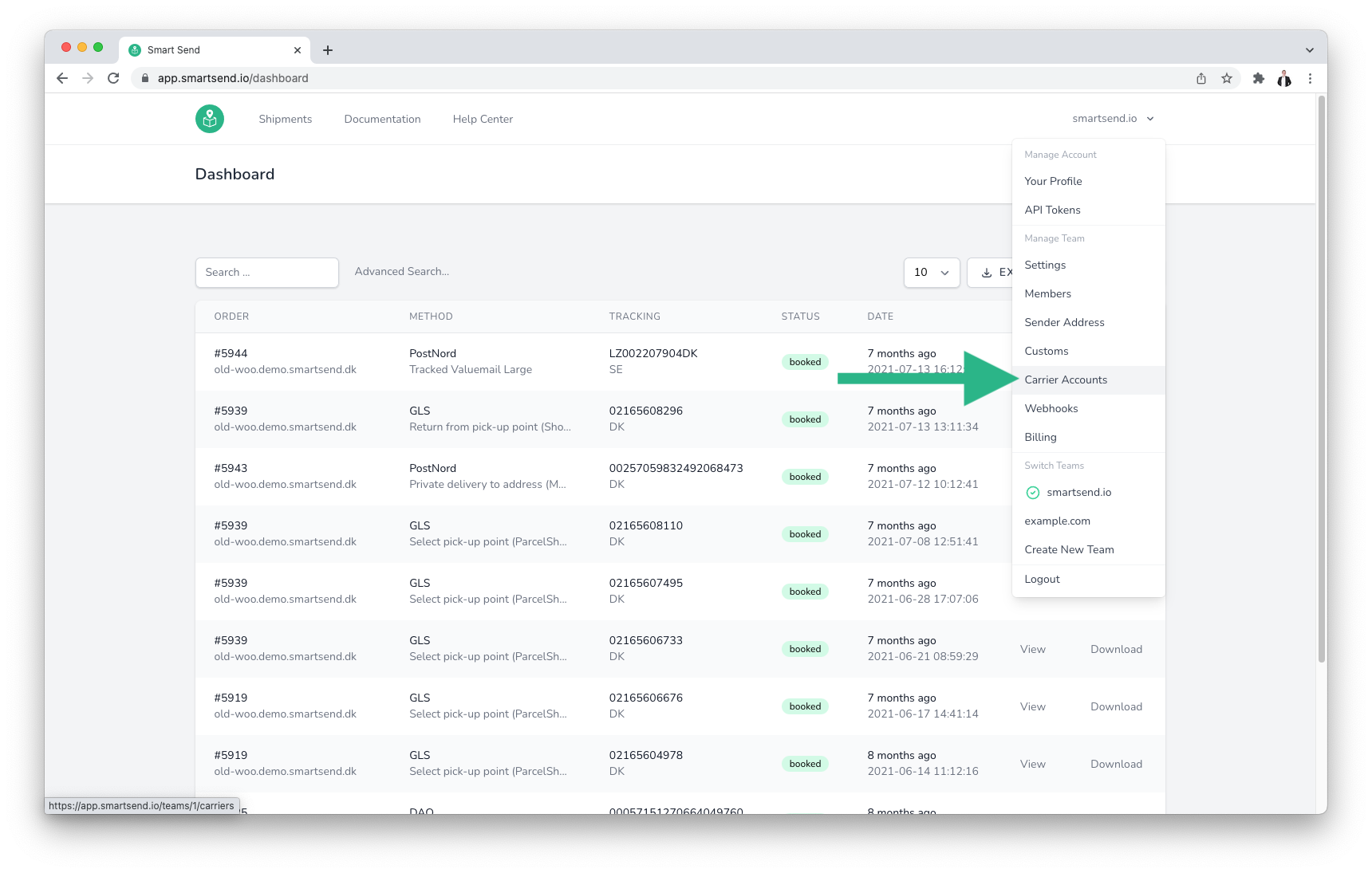
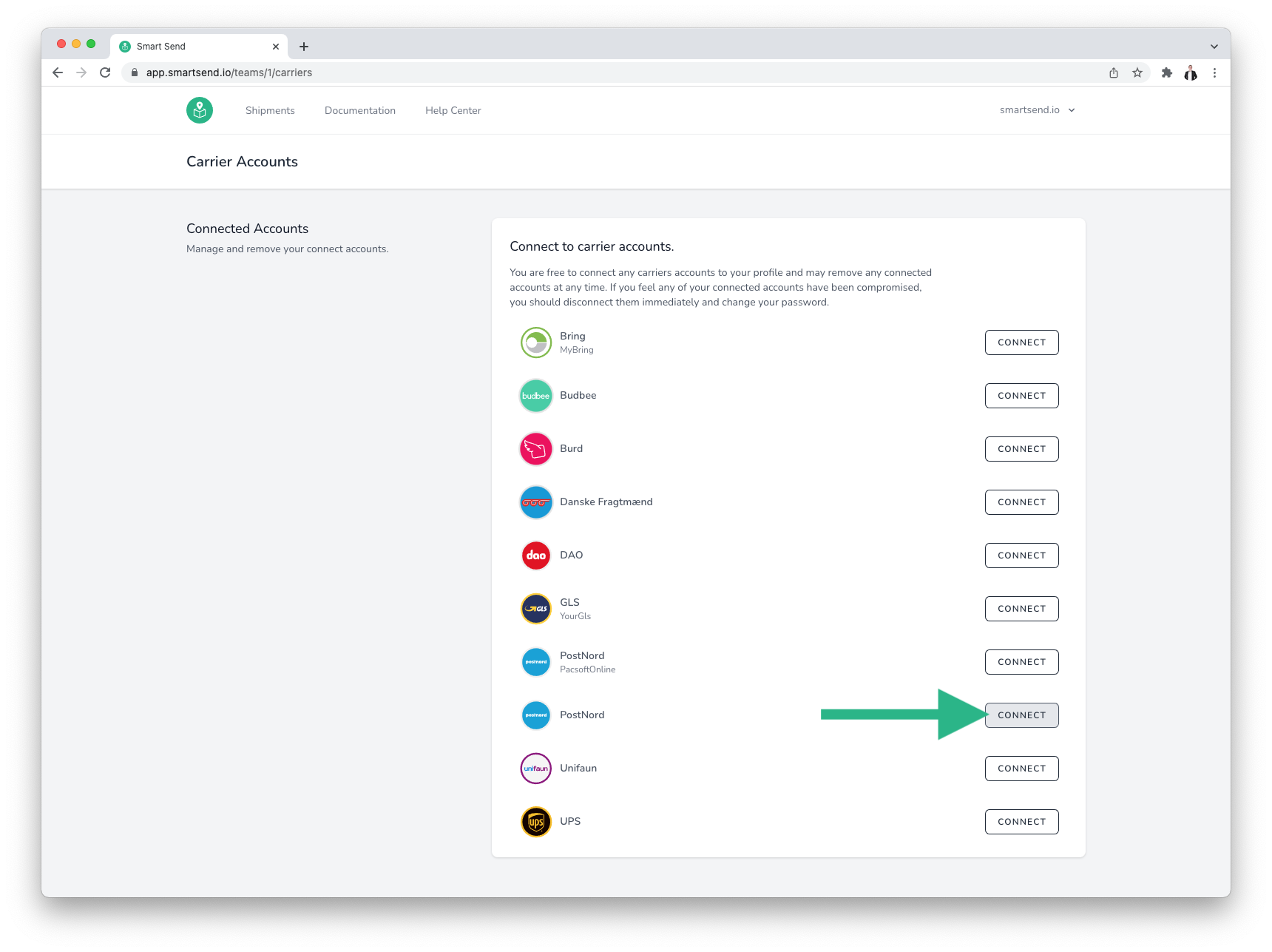
Smart Send is a registered PostNord Partner, so the only information you need to input in order for us to book your shipments is the PostNord Account Number which can be found in a few different places:
- From your agreement with PostNord
- On any previous shipping labels you might have booked
- From your PostNord invoices
The PostNord Account Number is usually an 8, 10 or 11 digit number.
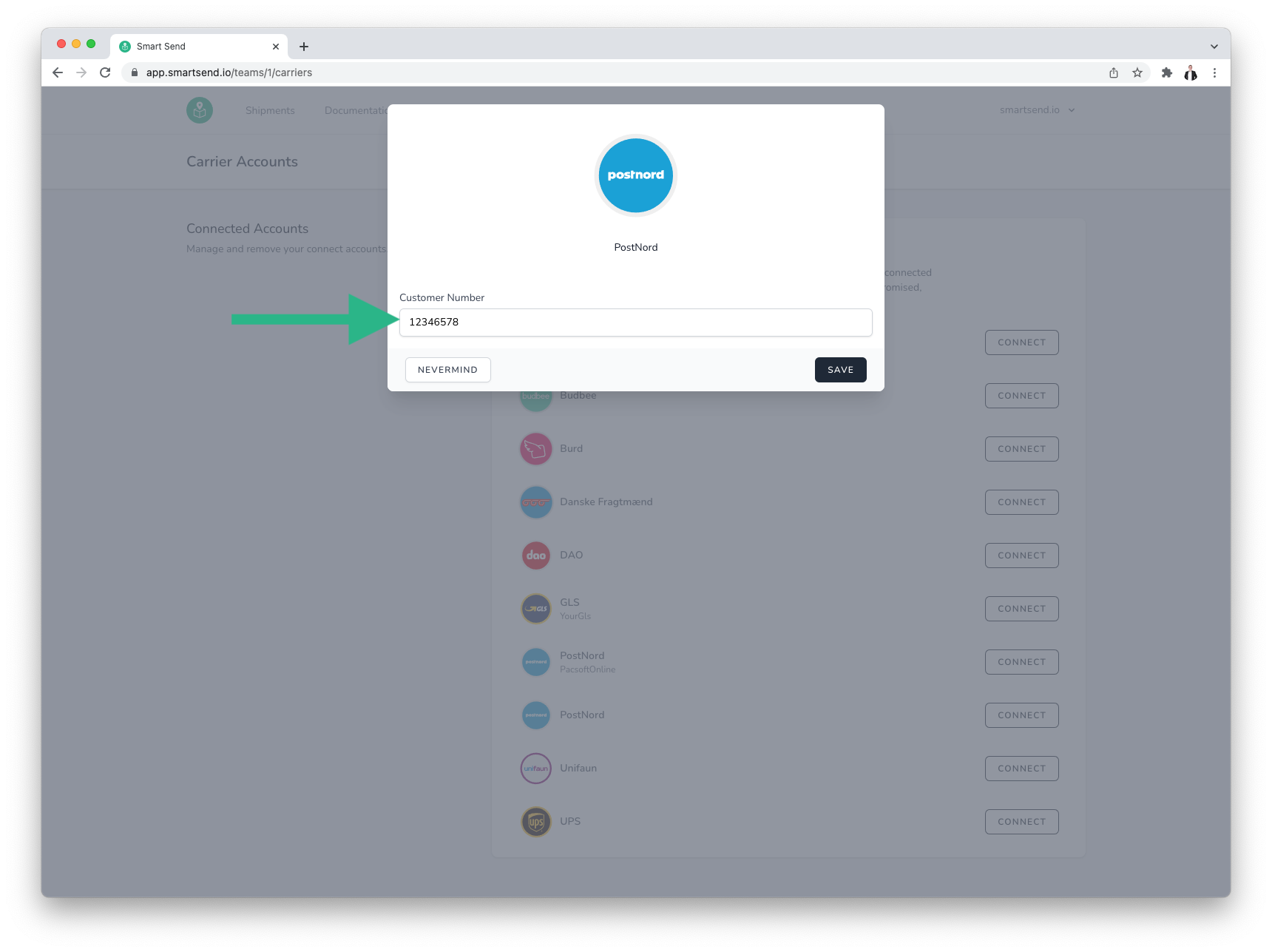
Shipping Methods
Smart Send supports various shipping methods from PostNord but the names of these methods are not always the same but the table below can be used to determine the correct methods to use.
In the first column you can see the name in the Smart Send integration. In the next 4 columns you can see which shipping method that corresponds to depending on your sender country.
{info} Example 1: Choosing the shipping method Select pick-up point (MyPack Collect) in the plugin (column 1) while sending from Denmark: The package will be sent with MyPack Collect (see column 2)
Example 2: Choosing the shipping method Valuable parcel in the plugin (column 1) while sending from Sweden: The package will be sent as a Brev (see column 2)
Example 3: Choosing the shipping method Valuable parcel in the plugin (column 1) while sending from Denmark: An error will be shown when trying to create a label because this service is not available from PostNord DK.
| Method name in Smart Send plugin (EN) | PostNord shipping method used when sending from DK, SE, NO or FI | |||
|---|---|---|---|---|
| DK | SE | NO | FI | |
| Select pick-up point (MyPack Collect) | MyPack Collect | MyPack Collect | MyPack Collect | MyPack Collect |
| Closest pick-up point (MyPack Collect) | MyPack Collect | MyPack Collect | MyPack Collect | MyPack Collect |
| Private delivery to address (MyPack Home) | MyPack Home | MyPack Home | MyPack Home | MyPack Home |
| Leave at door (Flexdelivery) | MyPack Home + FlexDelivery | MyPack Home + FlexDelivery | - | MyPack Home + FlexDelivery |
| Private economy delivery to address (MyPack Home Economy) | MyPack Home + Economy | - | - | - |
| Private delivery to address Small (MyPack Home Small) | - | MyPack Home Small | MyPack Home Small | - |
| Commercial delivery to address (Parcel) | Parcel | Parcel | - | - |
| Valuable parcel | - | Brev | - | - |
| Tracked Valuemail Large | Tracked, Storbrev | - | - | - |
| Tracked Valuemail Maxi | Tracked, Maxibrev | - | - | - |
| Tracked Valuemail First Class | - | Varubrev 1:a klass | - | - |
| Tracked Valuemail Economy | - | Varubrev Ekonomi | - | - |
| Tracked Valuemail Eco Friendly | - | Varubrev Klimatekonomisk | - | - |
| Registred letter | Rekommanderet Brev | Rek | - | - |
| Tracked letter | Tracked Letter DK | Spårbart brev utrikes | - | - |
| Tracked letter Large | Tracked Letter DK Large | - | - | |
| Untracked letter | - | Brev | - | - |
| Delivery Certificate | Afleveringsattest | |||
| Pallet (Full, half, quarter, special) | Paller | Pallet | Pallet | Pallet |
| Return from pick-up point (Return Drop Off) | Return Drop Off | Return Drop Off | - | Return Drop Off |
| Return from address (Return Pickup) | Pickup Request | Return Pickup | - | - |
FAQ
Waybills
PostNord Waybills are required when sending PostNord Tracked and Untracked parcels from Denmark.
These documents can be created from the Smart Send system by clicking on the arrow down export button and selecting the appropriate waybill type.
{info} When booking labels via nShift then you need to configure the following two waybills within nShift:
{QuickId}_BREVI: This should be used for PostNord Tracked.
{QuickId}_BREVIU: This should be used for PostNord Untracked.
Often the QuickId is just
1, meaning that two waybills must be setup with id's1_BREVIand1_BREVIU.
Read more
Read more about the services PostNord provide here: